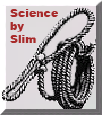
 Scripts
ScriptsMore can be found at: http://www.aplus.net/docs/facts/the-pioneering-java-work-of-david-griffiths.htm
Email
Riddler (online tool)NS6+
IE5+ Opera 7+
Author:
Description: Email Riddler is an online tool that encrypts and transform your email address into a series of numbers when displaying it, making it virtually impossible for spam harvesters to crawl and add your email to their list.
Email Riddler encrypts only the actual email address, meaning you can customize the output any way you want. The last line within the script is where you can apply your own changes to the email link:
Encrypts the specified email only, making the generated script extremely lightweight and efficient.
Easy customization of the HTML used to display the email (as they are not encrypted). Quickly change the email text, add a subject, apply CSS styling to the link etc.
Tool supports encryption of multiple emails on the same page (no script conflicts).
Credits:
Name: Mike
McGrath
Website: Homepage
Updated: 09/13/01 Code now functional in NS6, fixed inadvertent
scrollbar display bug.
Description: Use these colorful popups to provide additional information about any link, inline and non intrusively as the mouse moves over the link. Cool, we say!
Step 1: Insert the following stylesheet into the <head> section of your page:
Step 2: Insert the below code into the <body> section of your page:
Step 3: Finally, add the following inside any link that will contain a popup:
where the first parameter inside popup() dictates the text to be displayed, and the second, the color of the box itself. Here are a couple of examples:
<a href="http://wsabstract.com"
ONMOUSEOVER="popup('Website Abstraction, the definitive JavaScript site on
the net.','lightgreen')"; ONMOUSEOUT="kill()">Website
Abstraction</a>
<a href="http://webmonkey.com" ONMOUSEOVER="popup('Tutorials
and tips for the advanced webmaster','lightgreen')"; ONMOUSEOUT="kill()">WebMonkey</a>
Enjoy!
Credits: Dynamic Drive
Description: This script expands on the regular ticker, by delivering its messages both in sequence (one at a time), and optionally, all at once. No more waiting to get to a message you saw earlier! Script works in IE4+, NS4, and NS6+.
Step 1: Copy the below style sheet into the HEAD section of your page:
This style sheet controls the look of the "expand" button and highlighted text in the expanded menu (in demo, by changing font color to red).
Step 2: Then, put the below script where you wish the ticker to appear in the BODY section of your page:
Please refer to the comments inside script to customize the ticker's width, colors, and content.
Dynamic
Countdown Script II All

Credits: Chuck Winrich, based on countdown script by Dynamic Drive
Description: Version 2 of the Dynamic countdown script is accurate to the second. This allows you to count down to a particular event that's time sensitive (and not just day).
Simply paste the following where you wish the script to appear on your page:
Configuring the script- Please follow the step-by-step documentation inside the script to configure it.
Credits: Dynamic Drive
Description: Display how much time has passed since an expired date with this rare script. We use it below to show how long Dynamic Drive has been online.
Directions
Simply paste the following where you wish the script to appear on your page:
Configuring the script- Please follow the step-by-step documentation inside the script to configure it.
Watermark
Background
Image Script
IE

Credits: Dynamic Drive
Description: "Watermark" is a word most people in the desktop publishing arena are familiar with; it refers to a figure or design impressed to the paper and always visible in the background. Well, a watermark background image is very similar in concept to a watermark. It refers to an image that is statically positioned in the background of the document, and always visible (even when the user scrolls the page). In the past, you may have used the bgproperties attribute of IE 3 to create a watermark. The problem with this attribute is that it tiles the watermark image if it does not fill the browser screen (like any background image), so in order for the effect to be successful, the size of this image has to be nearly as large as the screen. In IE 4 and NS6, CSS can be used to create a watermark background that does not tile, meaning you can comfortably use an image of any size as the watermark image. Finally!
Demo: Look at the background. It contains an image that remains in the background and static, even if the page is scrolled. That would be the watermark image!
Directions
Step 1: Simply insert the below code into the <body> section of your page, immediately following the <body> tag itself. Change notebook.jpg to reference your own background image.
This script is designed to be completely cross-browser friendly. What this means is that you can by all means specify a "regular" background image to be used for surfers using browsers other than IE 4 and NS6 to view. Just use the good old background attribute of the <body> tag to specify this alternate background image.
Credits: Dynamic Drive
Description: A cool menu bar that automatically slides open from the left edge of the screen as the surfer moves the mouse over it. Moving the mouse out will cause it the bar to slide back in. Browsers other than NS 4+ and IE 4+ will simply see nothing.
Directions
Step 1: Insert the following code into the <head> section of your page:
Step 2: Finally, insert the following into the <body> section of your page, right after the <body> tag itself:
Configuring the menu
To change the contents of the menu to your own, edit the text inside variables sitems[] and sitemlinks[] in the code of Step 2. You may now also specify a target for the links, if you wish them to be loaded in a new window or frame.
To change the appearance of the menu, edit the code in Step 1. Below lists the part you can edit:
top:170px;
border:1.5px solid green;
background-color:lightyellow;
layer-background-color:lightyellow;
font:bold 12px Verdana;
line-height:20px;
The first line determines the vertical offset of the menu (adjust 170px to any pixel desired). The second line determines the appearance of the border that surrounds the menu (change 1.5px and green as desired). The third and fourth line effects the background color of the menu. The fifth line determines the font of the menu (change 12px and Verdana as desired). The last line deterines the spacing between each line of text in the menu.
Enjoy!
Disable
right mouse
click script All

Credits:
Name: maXimus
Homepage: Homepage
Description: This is a cross browser DHTML script that will prevent the default right menu from popping up when the right mouse is clicked on the web page. Use it to stop surfers from easily saving your web page, viewing its source, or lifting images off your site when using either IE 4+ or NS 4+. Definitely useful for many site owners...
Directions:
Simply add the following code to the <BODY> section of your web page (Press Ctrl C after selecting code to copy it):
Credits: A1 JAVASCRIPTS.COM
Name:
Homepage: a1javascripts.com
Note: This
script is the famous no right click script - However, for your own interest
please read the article below.
| There
are several variations on the this theme, but essentially, each one of
the proposed no right-click solutions is meaningless. With IE5.x you can
literally save the entire webpage to your disk, and you can simply left
click on a graphic, hold down the mouse button and drag it up to the
address bar, which will open the graphic in a window all by itself,
without the right click code. Netscape also has a "view
source" option in the VIEW menu, under page source (also control-U
will work this function).
In effect it is a nice
experiment, can be used as a joke, or to display an abusive comment to
the surfer, and for possibly deterring the web newcomer, but for all
intents and purposes, it It's best summed up by saying; "The web is no place to be hiding things and nothing can be protected." |
Directions: copy and paste entire script into the body of your document
Credits:
Contributor name: David Gardner
Homepage: N/A
Description: If you've been looking all over the web for a script that allows your surfers to easily add your site to their bookmark (favorites) list in IE, well, your search is over. The below script creates a link that, when clicked on, adds the specified page to the surfer's bookmark list.
(You can use either an image link or a regular text link)
Directions:
Step 1: Add the below code to the <head> section of your page:
Step 2: Create either an image or text link that will be used as the add-to-favorites link. For the href attribute, use the following code:
javascript:addbookmark()
Here's an example:
<a href="javascript:addbookmark()">Bookmark this site!</a>
Since this script only functions in IE 4+, you may wish to hide it from other browsers by dynamically writing out the link. The easiest way to do that is to first use the document.all object to sniff out IE 4 users, then use the document.write() method to write out the link only for them. For example:
<script>
//if the user is using IE 4+
if (document.all)
document.write('<a href="javascript:addbookmark()">Bookmark
this site!</a>')
</script>
It's up to you, though, on how exactly you want to do it.
Set
site as homepage Script IE5

Credits:
Contributor name: Ryan
Gravener
Homepage: Emulation
station
Description: This is the highly requested IE 5 script that allows your surfers to set your site as their default homepage simply with a click of the mouse! Before IE 5 came out, surfers would have to manually reconfigure their browser's options to point their default homepage to a new one. Not any more! Increase your site's popularity and exposure as surfers are directed to your homepage each time they launch their browsers, painlessly!
Directions:
Simply add the below code to the <body> section of your page:
Enjoy the script!
Live
Clock All 
Credits
Name: Mark
Plachetta, based on original clock script by Dynamicdrive.com
Website: Homepage
Description: An extremely versatile cross browser live clock script. Every aspect of it is configurable, from specifying whether to just display the time, the time plus date, to the clock's font size/color, and more. The ultimate live clock script this is! The time is: 9:48:47 AM
Directions:
Step 1: Add the below code where you wish the clock to appear on the page:
Step 2: Inside the <BODY> tag itself, throw in the following onLoad event handler, as follows:
<body onLoad="show_clock()">
Step 3: Finally, you have a big decision to make. This script requires one of the below two .js files to operate...which one to download depends on how you wish the script to display itself. The first .js file allows you to display not only the time, but date as well, while the later, just the time. There's a 3k size difference between the two files, just so you know:
Download ONE of the following two files, and upload to the directory where your webpage resides (click on file, or click with shift key depressed in NS):
-liveclock.js
(6k)
-liveclock_lite.js
(3k)
Should you choose the later, make sure to change the reference in the code of Step 1 to correctly reference its name. Furthermore, both files require some editing inside to configure the clock's style, which you can do through any text editor, such as Windows Notepad.
Analog
Clock (static) All 
Credits:
Name: Kurt
Grigg
Homepage: Homepage
Description: DHTML clock scripts sure have come a long way since the straightforward numeric display. Meet this clock app, which shows neatly in the browser's corner the time in standard format.
Directions
Simply paste the below into the BODY section of your page:
Credits
Name: Jason Moon
Homepage: Homepage
Note: Script modified by Dynamicdrive.com to display
calendar inline (instead of absolutely)
Description: An extremely versatile DHTML calendar that's functional in IE4+ and NS6+.
Directions:
Step 1: Insert the below into the <head> section of your page:
Step 2: Insert the below into the <body> section of your page where you wish the calendar to appear:
Step 3: Last but not least, add the following to the <body> tag itself, like so:
<body onLoad="Defaults()">
Viola!
Credits
Name: Sasa Skevin
Homepage: Homepage
Description: Decorate your webpage with this great animated document effect! Watch as snow gently trickles down the page, then disappear. The image used is changeable, so snow definitely isn't the only effect this script can render...
Demo: In this demo you're viewing right now, a snow image is used. Click the below for an "Autumn" effect instead, realized using a leaf image:
Directions
Step 1: Save and upload to your site one of the following two images (depending on the effect you want), by right clicking the image, and choosing "save as":
![]()
![]()
![]()
Step 2: Having done that, simply add the below chunk of code to the <BODY> section of your page, immediately following the <body> tag itself, to activate the effect:
Be sure variable "snowsrc" in the above code correctly references the full URL path to the image used. Enjoy!
Anti
spam email
address script All
![]()
Credits: A1 JAVASCRIPTS.COM
Name:
Homepage: a1javascripts.com
Note: If
your onsite email link is being hit by spam bots simply
write your email address in to your site using javascript.
Description: Easy
to configure, change the font face, size and color to suit your site.
Directions: copy and paste entire script where you want it to show.
Alternate
document
for printing IE 
Credits: Dynamic Drive
Description:
Printing a page online usually means printing more than what you actually want. Webpages are quite fancy nowadays, with ad banners on top, navigational links on the left, and so on. That's fine when you're viewing the page online, but when you're printing the page, you only want to print out the "actual content", and nothing else from the page! Many sites nowadays understand this, and provide an alternate "print" version of the document that surfers can go to and print out. Well, there's actually a much more elegant and seamless way of accomplishing the same thing, and that is by using the <link> tag. IE 4+ (and hopefully NS 5 when it comes out) supports a version of the <link> tag that allows you to specify to thr printer which file it should print when the user selects print. In other words, the job of locating the alternate print version of the document to print out is left to the printer, instead of the surfer. Take a look at the below example, and it will all be clear.
Demo: Let's say you're interested in only printing out the content in gray below from this page. As the webmaster, I could have helped you out by creating another HTML document with only the below content, and telling you to go there and print that document instead. However, I'm not going to do that. Instead, I've prepared a Word document called printversion.doc, and by adding the following:
<link rel=alternate media=print href="printversion.doc">
to the <head> section of this page, informed the printer to directly proceed to printversion.doc and print it when you select "print" on this page. In other words, the printer will print out printversion.doc instead when you choose "print" on printstyle.htm. To see this in action, try printing this page now (you'll need IE 4 or above)!
The following article discusses what DHTML is, and also the differences in implementation of DHTML between Netscape Communicator and MS Internet Explorer 4.What is DHTML? What's the difference
between DHTML in Communicator, and in Internet Explorer 4.0? In Communicator:
In Internet Explorer 4:
What's the difference
between JavaScript1.2 and DHTML? document.layers is a JavaScript 1.2 coding that accesses the layer object of NS 4. In IE 4, web developers can use scripting languages other than JavaScript 1.2 to access its DHTML features, such as VBScript, JScript etc. NS 4 does not allow that kind of liberty. What is the relationship between CSS (Cascading Style Sheets) and DHTML? CSS is a styling technology that allows web developers the liberty to apply style and formatting to a document through a centralized location. In Netscape 4, that is all that CSS does, but IE 4 also utilizes CSS (namely, the id attribute of CSS) to allow web developers easy access to various elements in a document. |
Directions:
Simply copy the below into the <head> section of your web page. Change printversion.doc to the file intended to be used for printing. The file can be of virtually any format (pdf, Word etc). When the user selects "Print", the printer will look for this file and print it instead of the current page. Netscape will simply ignore this tag, and print out the original page.
Pretty neat, uh? At least we thought it was :-)
Cross-browser

print button All
Credits:
Contributor name: Eric
Homepage: N/A
Description: Use this print button to allow your surfers to directly print a web page simply by clicking on the button!
Directions: Simply copy the below into the <body> section of your page:
Visitors want to know that they're getting up-to-date, reliable content from a Web site. They can use a bookmarklet to check page freshness, but why force them to? If you haven't updated your page since disco was popular (the first time), then just admit it to your visitors.
This little script doesn't use the DATE object, but we're including it because it is date-related and some subscribers have asked how to do it. Insert this code into the BODY section of your document wherever on the page you'd like it
You can include HTML code inside your document.write statement if you want the last updated message to display in bold or in a different color than the surrounding content. Be careful: it's easy to make mistakes when you do that, so consider using style sheets instead.
On this page, we created a special class called "update" and applied that class to the paragraph containing the code.
Place this in the HEAD section:
<style type="text/css">
.update
{
color:red;
font-weight:bold;
}
</style>
And in the BODY section:
<p class="update">insert the JS code from above here</p>
Here's how it looks on this page:
This page last updated on 07/05/2002 13:42:16
|
|
Description: This is a 2-level combo box, both expanding the capacity of the combo and allowing you to organize the links into various categories. Awesome!
Directions: Insert the below into the <body> section of your page:
Configuring the script: To edit the links to your own, follow the two steps as outlined in the comments inside script.
Double
Combo box
(Requires NS 3.x, 4.x, or IE
4.x)
Description: An advanced combo script that uses two boxes, one as the main categories, the other as the links associated with each category.
Directions: Insert the below into the <body> section of your page:
Configuring the script: Here comes the painful part (just kidding). The first thing you'll need to do is change the contents of the first selection list to reflect the "main categories" you'll want to use. Below shows the code pertaining to that:
<select name="example"
size="1" onChange="redirect(this.options.selectedIndex)">
<option>Technology Sites</option>
<option>News Sites</option>
<option>Search Engines</option>
</select>
Change the text in read, add in more <option> tags etc.
Next, you need to define (using HTML) the links associated with the first category. The code for this looks like this:
<select name="stage2"
size="1">
<option value="http://javascriptkit.com">JavaScript
Kit</option>
<option value="http://www.news.com">News.com</option>
<option value="http://www.wired.com">Wired
News</option>
</select>
Change those to reflect the links associated with your first category. Add in more <option> tags if necessary.
One last hurdle. Now, look at the code inside the <script> tag. In the above demo, we know that it contains three categories, the first one with three links, the second one with 2 links, and the third with 4 links (just look at the demo to confirm this). These links are contained as two dimensional array elements:
//group 1
group[0][0]=new Option("JavaScript Kit","http://javascriptkit.com")
group[0][1]=new Option("News.com","http://www.news.com")
group[0][2]=new Option("Wired News","http://www.wired.com")
//group 2
group[1][0]=new Option("CNN","http://www.cnn.com")
group[1][1]=new Option("ABC News","http://www.abcnews.com")
//group 3
group[2][0]=new Option("Hotbot","http://www.hotbot.com")
group[2][1]=new Option("Infoseek","http://www.infoseek.com")
group[2][2]=new Option("Excite","http://www.excite.com")
group[2][3]=new Option("Lycos","http://www.lycos.com")
The text in red represent the text of each selection, and its associated URL, respectively. Since we have three categories in our demo, we have three groups of link. Obviously, your combo will not necessarily follow this structure, so its important to know how to set up the variables accordingly. Lets use some examples as illustrations:
| group[0][0]=new Option("CNN","http://cnn.com") group[0][1]=new Option("News.com","http://www.news.com") group[1][0]=new Option("CNN","http://www.cnn.com") group[1][1]=new Option("ABC News","http://www.abcnews.com") group[1][2]=new Option("Yahoo","http://www.yahoo.com") |
I want... Categories: 2 First category: 2 links Second category: 3 links |
group[0][0]=new Option("CNN","http://cnn.com") group[0][1]=new Option("News.com","http://www.news.com") group[1][0]=new Option("CNN","http://www.cnn.com") group[2][0]=new Option("ABC
News","http://www.abcnews.com") group[3][0]=new Option("ABC
News","http://www.abcnews.com") |
I want... Categories: 4 First category: 2 links Second category: 1 link Third category: 3 link Fourth category: 3 link |
It doesn't take a rocket scientist to figure out how to configure the variables to adopt to any number of categories, each with different number of links. As you can see, a typical variable above looks like this:
group[0][0]=new Option("JavaScript Kit","http://javascriptkit.com")
The blue 0 indicates which category the variable belong to (0=first, 1=second etc), and the red 0 indicates the variable's position within the category. Keep that in mind, and you should have no problem.
That's it! Once the variables are defined, the code automatically adopts to it, and creates a double combo according to your specifications.
Remember, this script only works with NS 3.x and up, and IE 4.x and up. If you have an large audience of IE 3.x users, this script is not recommended for use on that page.
If you require assistance installing the script, just visit the JK help forum.
Description: For some reason, this is one of the most requested items we get script wise. It's a close window button that, well, closes the containing window when clicked on. Comes in two flavors- a form button, or regular text link.
Directions: Simply insert the below in the <body> section of your page:
Jump
to top Link All

Credits: Dynamic Drive
Description: For pages that are several folds long, providing a quick way to get to the top may be appreciated by your visitors. Use this script to do just that, via a hovering lower right link. Note that you can easily alter this script to navigate to a URL instead (ie: back to homepage) when clicked on.
Step 1: Download the following .js file, and upload to your webpage directory:
jumptop.js (click it, or click with Shift Key depressed in NS to save)
Step 2: Insert the below code into the <body> section of all pages you wish the feature to be added to:
Be sure to change the reference http://www.mydomain.com/jumptop.js inside the script to correctly reference jumptop.js on your server. To alter the text "[ Top ]", open up the downloaded jumptop.js using any text editor.
Credits: Mike
Hall
Updated: July 22nd, 02' By Dynamic Drive for NS6 functionality
Description: Similar to our own DHTML scroller creation (Pausing up-down scroller), Mike's DHTML scroller features smooth pausing between messages, configurable scroll speed, color, and font. Oh yes, and the script's cross browser functional too...
Directions:
Step 1: Copy the below into the <body> section of your web page where you wish the scroller to appear:
Step 2: The script requires two external JavaScript libraries to run, which you'll need to download and put in your webpage directory. Download the following zip file, and extract its contents:
mikescroll.zip (download by right clicking, and selecting "Save as")As mentioned, upload the two .js files contained inside to your webpage directory.
The scroller comes with many options, which you set through it's methods. Some of these methods are used in the above code, while others aren't. They are:
| Scroller(x, y, width, height, border, padding) * | Creates a new Scroller object positioned at (x,y) with the given width and height. The border and padding values define the size of the border around the scroller and margin between the border and the item text. |
| setColors(fgcolor, bgcolor, bdcolor) | Sets the default text, background and border colors, respectively, for the scroller. Note that you can insert HTML tags in the item text to mix text colors. The defaults are black, white and black respectively. |
| setFont(face, size) | Sets the default font face and size for item text. Any values allowed in a <FONT> tag can be used. Note that you can insert HTML tags in the item text to mix fonts. The defaults are "Arial,Helvetica" and 2 respectively. |
| setSpeed(pps) | Sets the scroll speed in pixels per second. The default is 50. |
| setPause(ms) | Sets the amount of time the scroller will pause whenever a new item scrolls into view. This pause gives the user time to read the text before it starts moving again. The time is given in milliseconds (1000ms = 1 second). The default is 2000. |
| addItem(str) * | Use this method to create the items for a scroller. The string can contain text and HTML tags so you can use images, links, etc. You can add as many items as you want. Text is wrapped automatically to fit within the scroller but note that if an item exceeds the defined width or height of the scroller, it will be clipped. |
As you can see, it's one robust scroller Mike's created!
 |
Cut & Paste Random motivational quotes
|
Description: This script displays a random motivational quote on your site, out of 30. The quotes are contained inside a separate JavaScript file, making any updates to the quotes instantly reflected on all pages that contains the quote script. Lift the spirits of your visitors with this script...they deserve it!
Example: (reload page to see another)
There's a basic human weakness inherent in all people which tempts them to want what they can't have and not want what is readily available to them. -Robert J. Ringer
Directions:
Step 1: Save the following file and upload it into your website directory (by clicking it, or clicking it with the Shift key depressed in NS):
Step 2: Insert the below code into your page where you wish the quote to appear:
Be sure to change the src property above to correctly point to the motivatequote.js file on your server. To edit or modify the quotes, open up motivatequote.js using any text editor, such as Windows Notepad.
"The words printed here are concepts. You must go through the experiences." -Carl Frederick
Submit
Plus
Submit your site to 110 search engines... FREE! More than
6.2 million URLs submitted successfully. Top 10 position in
major search engines GUARANTEED -- this means your site will be
found in the first 10 listings of top search engines like Alta
Vista, Northern Lights, Euroseek, DirectHit, Google, Excite,
Lycos, MSN, NBCi, Fast, HotBot, Webcrawler and/or Yahoo! (Yahoo
search, Google database) using single or multiple keywords. Your
web site will be found in the top 10 positions in at least three
of the above! Please note: Indexing in major search engines can
take anywhere from 3 weeks to 18 weeks. If these conditions are
not met, you will be fully refunded!
SubmitWizard
SubmitWizard is a search engine
submission service that has the capability of submitting your site
to over 200 search engines and directories! Sign
up now!
Various
ways to promote your site- what works, and what doesn't
Find out through the experience of one professional webmaster what works
and what doesn't when it comes to promoting your dear site.
Techniques
for creating inter-page slideshows
You saw earlier in the month how to create an image slideshow. Now its
the document's turn.
How
do I add frames to my web pages?
Want to learn how to add frames to your pages? You got it!
Creating
Dynamic Pull Down Menus!
Matt Reinfeldt, one of our surfers, and a programmer at Illuminet, shows you how
to create a menu that changes the values of other menus upon selection. Updated
for compatibility with NS 3 as well!
Beginner's
Guide to DHTML
David Gardner introduces you to DHTML, and how it can easily bring some magic to
your page!
How
do I get MS FrontPage 98 hover buttons to work?
FrontPage 98 users, lear how to add hover buttons
to their pages, regardless of whether your web pages are on Geocities, Tripod,
or pluto.
Adding
search to your site
As your site grows in pages, so does
the time required for visitors to locate specific information on it. Learn about
the various options you have in implementing search on your site.
XHTML
explained
Iím sure youíve heard people
mumbling about XHTML and how it combines HTML and XML to create the "next
generation" of HTML. This guest article provides a quick run down of what
XHTML is, its benefits, how it can be used, and what it looks like.
Web
design and promotion articles from ![]()
Adding
an interactive poll to your site
Polls are, in our opinion, the fastest way to add the most interactivity to a
site with the least amount of hassle. In this tutorial, we'll show you how you
can add an interactive poll to your own site!
Adding
a discussion forum to your site
In this tutorial, I'll demonstrate the two possible means to adding a
forum to your site, and wrap things up with a brief tour on the evolution of our
very own forum- The JK
Help forum.
How
to quickly generate targeted traffic to your site within the next seven days
Got traffic? Christopher Sewell, an internet marketer, shows you his tip on
attracting lots of visitors to your site in a short amount of time.
-Written by Christopher
Sewell
Follow
the trends when designing your site
See an important- but often overlooked- factor you should take into
consideration when designing your site- trend following.
7
deadly web development mistakes
Marnie L. Pehrson, an internet strategist and content developer, tells
you from experience the 7 deadly web development mistakes that could potentially
undermine the success of your entire web site project. A must-read for all
webmasters.
How
do I get awards for my web site?
Have you ever wondered how some sites get the lovely awards
they proudly display? Moreover, are you in need of some recognition yourself?
We'll show you exactly where you can get awards, and boast up your site's
popularity at the same time.
|
|
Report Bad Hyper
Links Here
|